The latest Windows 11 features are generating excitement with a host of enhancements in the Windows 11 update, but ensuring your PC meets the system requirements is key to upgrading to Windows 11 seamlessly. A PC compatibility check helps users determine if their device is ready for the new tools and improved performance. This article explores the exciting additions in the Windows 11 update, how to verify your PC’s eligibility, and tips for a smooth transition. For expert digital strategies to boost your online presence, explore Webie’s SEO services.
What’s New in Windows 11 Features
The Windows 11 update introduces a range of innovative Windows 11 features designed to enhance productivity and user experience. From improved multitasking tools to a revamped user interface, these updates aim to make your workflow smoother. However, to take advantage of these enhancements, a PC compatibility check is essential to ensure your device meets the necessary system requirements. By understanding what’s new, users can prepare for upgrading to Windows 11 seamlessly.
Key Additions in the Windows 11 Update
The Windows 11 update brings several standout features that elevate the user experience:
- Enhanced Multitasking: Snap Layouts and virtual desktops streamline task management.
- Improved Performance: Optimized resource usage boosts speed and efficiency.
- Modern Interface: A refreshed design with rounded corners and new widgets enhances aesthetics.
- AI Integration: Built-in AI tools improve search and personalization features.
These Windows 11 features make the update appealing, but ensuring your device is ready is crucial. For more on Microsoft’s latest innovations, check out BozzaBench’s podcast on Microsoft Build 2025.
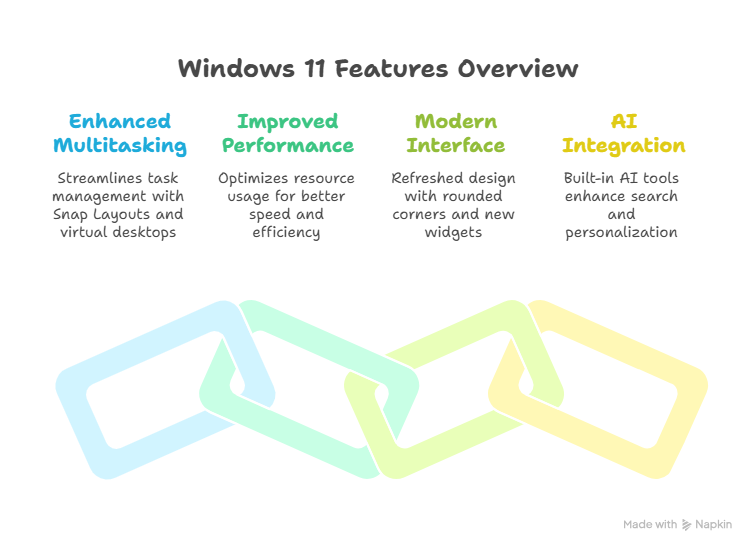
Why PC Compatibility Matters
Before upgrading to Windows 11 seamlessly, users must confirm their device meets the system requirements. Microsoft has set specific hardware standards, such as TPM 2.0 and Secure Boot, to ensure optimal performance. Conducting a PC compatibility check prevents issues like installation failures or sluggish performance. By verifying eligibility, users can confidently embrace the new Windows 11 features without setbacks.
How to Check If Your PC Qualifies
To determine if your device supports the Windows 11 update, follow these steps:
- Run Microsoft’s PC Health Check: Download this free tool to assess your system’s compatibility.
- Verify Hardware Specs: Ensure your PC has a compatible CPU, at least 4GB of RAM, and 64GB of storage.
- Check TPM and Secure Boot: Access your BIOS settings to confirm these features are enabled.
- Update Drivers: Ensure all drivers are current to avoid compatibility issues.
These steps make upgrading to Windows 11 seamlessly straightforward while ensuring your device meets system requirements. For professional support in optimizing your digital strategy, visit Webie.

Benefits of Upgrading to Windows 11
The Windows 11 update offers significant advantages for users who pass the PC compatibility check:
- Boosted Productivity: New features like Snap Layouts save time on task switching.
- Enhanced Security: Advanced security protocols protect against modern threats.
- Seamless Integration: Improved compatibility with Microsoft 365 enhances workflows.
By leveraging these Windows 11 features, users can elevate their computing experience while staying secure and efficient.
Overcoming Common Upgrade Challenges
While upgrading to Windows 11 seamlessly is the goal, some users may face hurdles. Common issues include outdated hardware or missing TPM 2.0 support. To address these, check your motherboard’s documentation to enable TPM or consider hardware upgrades if necessary. Additionally, backing up data before the Windows 11 update prevents potential loss. By preparing thoroughly, users can minimize disruptions and fully embrace the new system requirements.
Tips for a Smooth Transition
To ensure a successful upgrade, consider these best practices:
- Update Software: Install the latest Windows updates before transitioning.
- Free Up Space: Clear unnecessary files to meet storage requirements.
- Test Compatibility Early: Run a PC compatibility check well in advance to address issues.
For more insights on navigating tech updates, listen to BozzaBench’s podcast, where experts discuss Microsoft’s latest advancements.
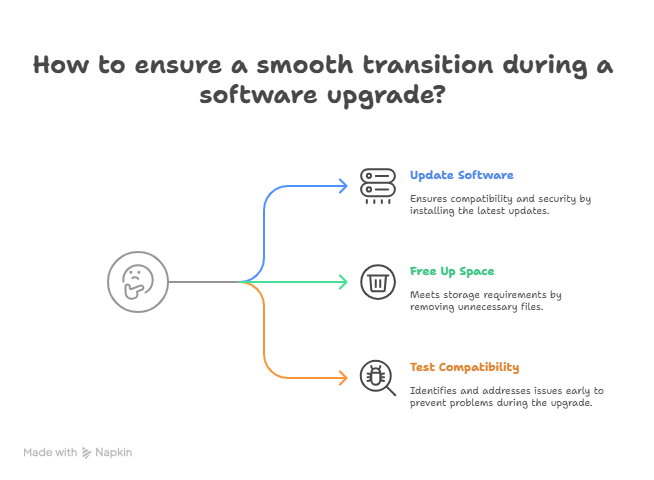
Preparing for the Future with Windows 11
The Windows 11 features position it as a forward-thinking operating system, with AI-driven tools and a user-centric design. By meeting system requirements and conducting a PC compatibility check, users can unlock the full potential of the Windows 11 update. This preparation ensures businesses and individuals stay competitive in a tech-driven world. Partnering with Webie can further enhance your digital strategy to align with these advancements.
Conclusion
The Windows 11 features introduced in the latest Windows 11 update offer exciting opportunities for improved productivity and performance. By conducting a PC compatibility check and meeting system requirements, users can achieve upgrading to Windows 11 seamlessly. Start by verifying your device’s eligibility and preparing for a smooth transition. For expert digital solutions, visit Webie and explore BozzaBench’s podcast on Microsoft Build 2025. For more strategies, check out our SEO roadmap guide.

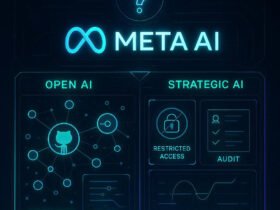
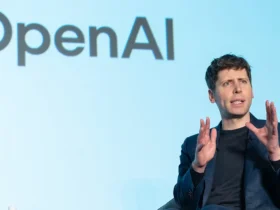
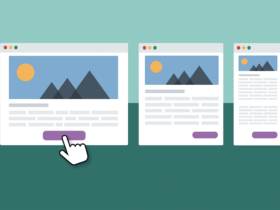

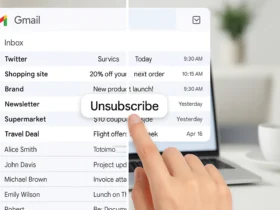
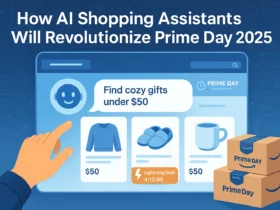
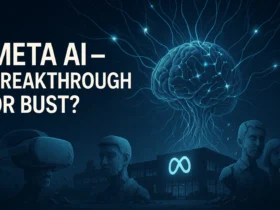
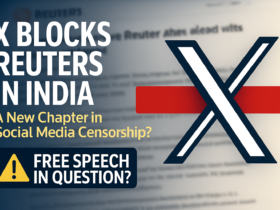
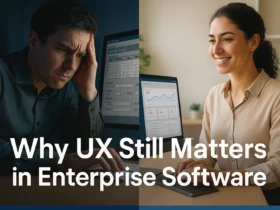
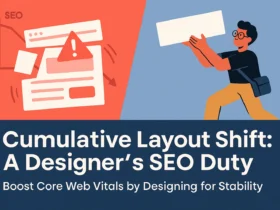
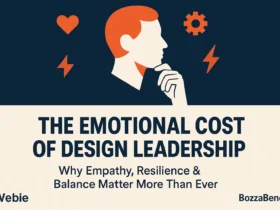
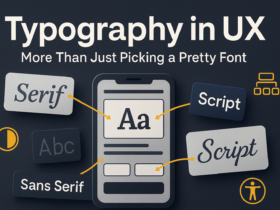
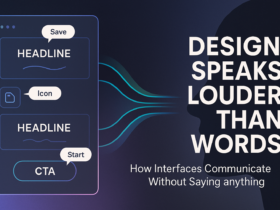
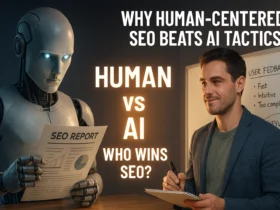
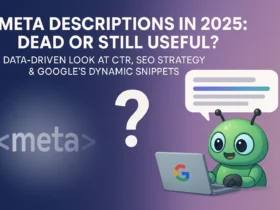

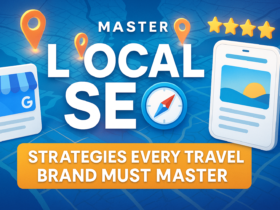

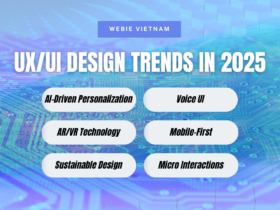




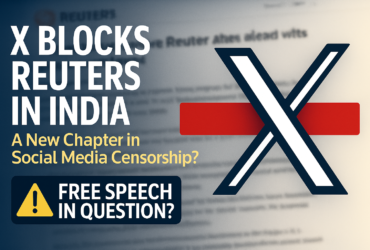

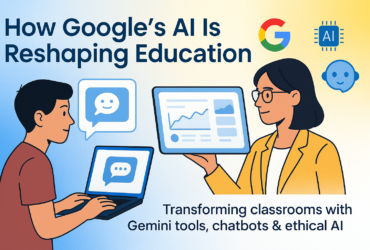
Leave a Reply